In the last couple of months many new features were added to our themes. But this one in particular, it’s like we must do some kind of TV special for it.
This is something we’ve been wanting to add to the themes for the longest time, and we think it will facilitate your modules workflow a lot.
Let me introduce you to the “Modules in Pages Indicator” (not the greatest name, I know).
What is it for?
We know that when you’re building your pages with modules –and especially if you’re putting together a big website– you eventually reach a point where having lots and lots of modules can get a bit messy in the backend.
Where you might have had only a handful of modules when you were just starting a new website, when you get to the 6 pages point your modules list gets bigger and it’s harder to know which module is which.
You may also have created a variety of modules just to test things out that you ended up not using and now they’re just taking space in your modules list.
We always recommend naming your modules in such a way that if you go to the backend, you can quickly identify them (especially by adding the original page they belong to in the title)…
But now we added a tool that will help you organize and identify your modules much quicker.
This tool lets you:
- See in which pages each module is being used
- Know if a module is being used at all on any page or not
- And filter your modules by the pages they’re being used on
So, for example, you might be wondering which modules are the ones on your About page so you can edit them all.
Or you want to know if a module is being used on more than one page so you know you’ll be modifying all those pages by only editing that module.
Or maybe you imported an Artisan Site or an Artisan Page, and then you ended up using only some of the pages you imported. So, you want to delete the modules that are not in use on any page while making sure you won’t mess up your live pages.
USEFUL. Right?
Let’s see how it works
If you go to your modules list by clicking the Modules menu item in your WordPress Dashboard, and you haven’t added or removed any modules from any pages since you updated the theme, then what you’ll see is this:
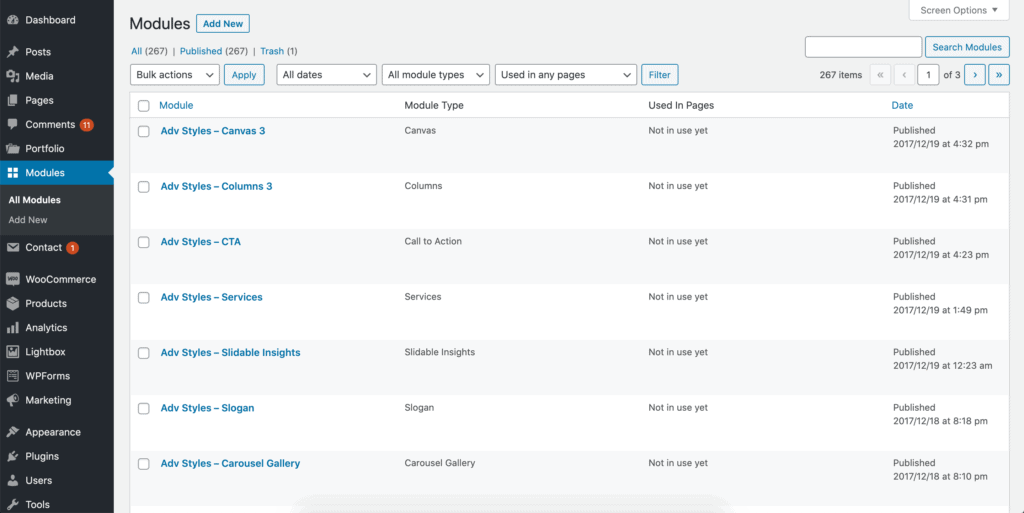
Since this new feature wasn’t there the last time we worked on those modules, the theme doesn’t know yet where those modules are being used, and it labels them as “Not in use yet”.
This, of course, is not necessarily true, but the theme just doesn’t know it yet.
So, to begin using this new feature, we have to go to Theme Options » Tools, and then locate the button that says Scan Modules In Pages.
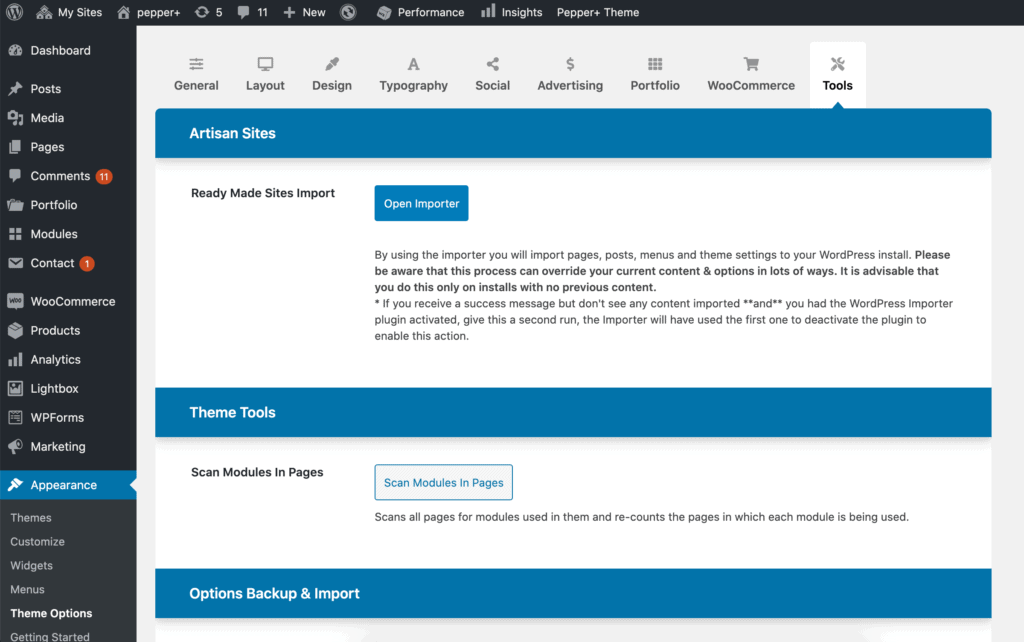
Once you click it, the theme will process all your modules for a few seconds and then let you know that the scan has been completed.
If you go back to your modules list now, you’ll see now next to each module, the page or pages where that module is being used.
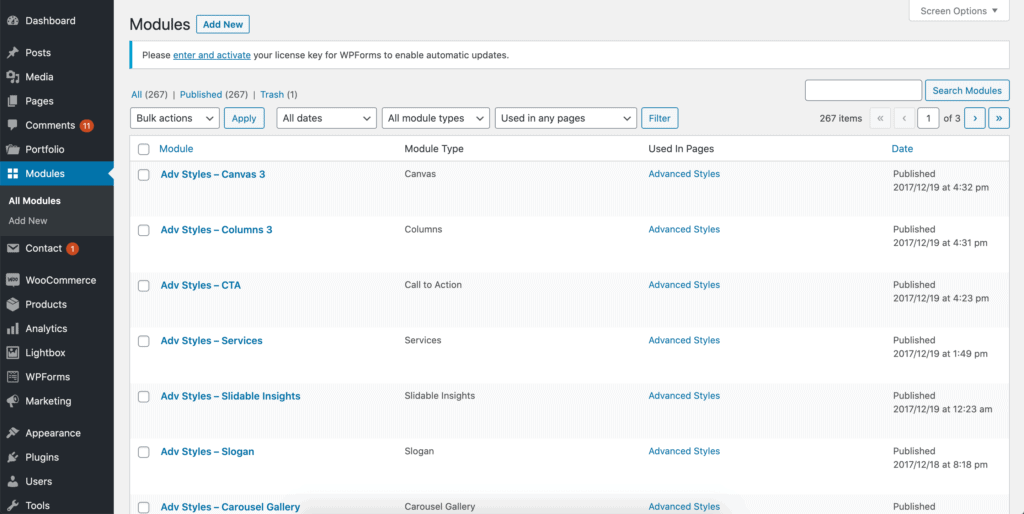
In the case of this screenshot, those modules are being used in a page named “Advanced Styles”, and now it shows up the “Used In Pages” column.
By the way, each page links to the “Edit page” screen for that page, so you can quickly jump to it too if you need to.
Once your modules are scanned, every time you add a module to a page or remove a module from a page those changes will get reflected on this same modules list without you having to do anything else for that to happen.
This goes also for when you import an Artisan Site, or a page from the Artisan Pages collection. Every module that gets imported will tell you where it’s being used in that list.
If you need to re-scan your modules, know that you can use the Scan button in Theme Options as many times as you want without second-effects. It will only scan your modules and make a quick note of where is everything being used so you can work faster and safely.
That’s it. Hope you find it as useful as we do!
Dear Both, very useful and good improvement. Thank you very much. Laurent
Thanks, Laurent! We’re happy about it too 🙂