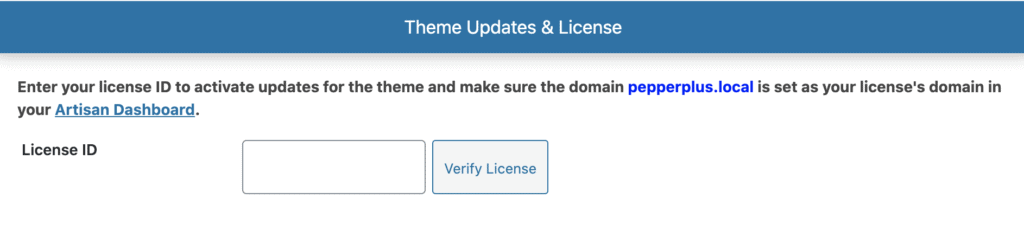How to enable theme updates?
Important:
Updating the theme will override the old files and replace them with the new ones. So, before you update the theme: if you’ve made any modification to the theme itself (to the files), remember to do that on a child theme so you won’t loose any changes when updating the theme.
(You won’t lose any of your content and settings by updating the theme).
To connect your theme with your license and start getting theme update notifications, you’ll have to activate your theme license. Follow the next steps for that:
- Navigate to https://artisanthemes.io/dashboard/ where you’ll find a list of your recent purchases.
- Locate the “On Domain” area on the product you want to activate and click “Edit”.
- Fill in the domain for the site you want to activate.
If you’ll be working on localhost domain for the moment, there’s no need to indicate that (unless it’s a .local doain). Just fill in your actual domain and it’ll work. You can modify this domain twice per license term.
Before you leave that page, copy the License ID that you’ll find in the same purchase you’re working with. You’ll use it in the next step.
Once you activate your domain, the theme is ready to connect.
Navigate to Theme Options » General tab in your WP dashboard and in the lower part of the page fill in your License ID for the “Theme Updates & License” area, which will be the same you copied earlier.
That’s it! From now on, you will see any available version of the theme next to your other available plugin updates. So, go ahead and keep your Artisan theme up to date!
Common Troubleshooting
– If you keep getting an error message after you completed your details in Theme Options, make sure to click the “Verify License” button right next to the license ID field to refresh the saved data (we cache the response to save performance on your server).
– On previous versions of your theme you may see the Username and Password fields in that section but they’re no longer needed to activate your license. Complete them with any data you want (like the actual word “data”) just so you can proceed to verify your license ID, and they’ll be gone when you update the theme.
– There’s no need to enter the ‘http’ or ‘https’ part of your domain in your License domain. It won’t matter for this license verification.