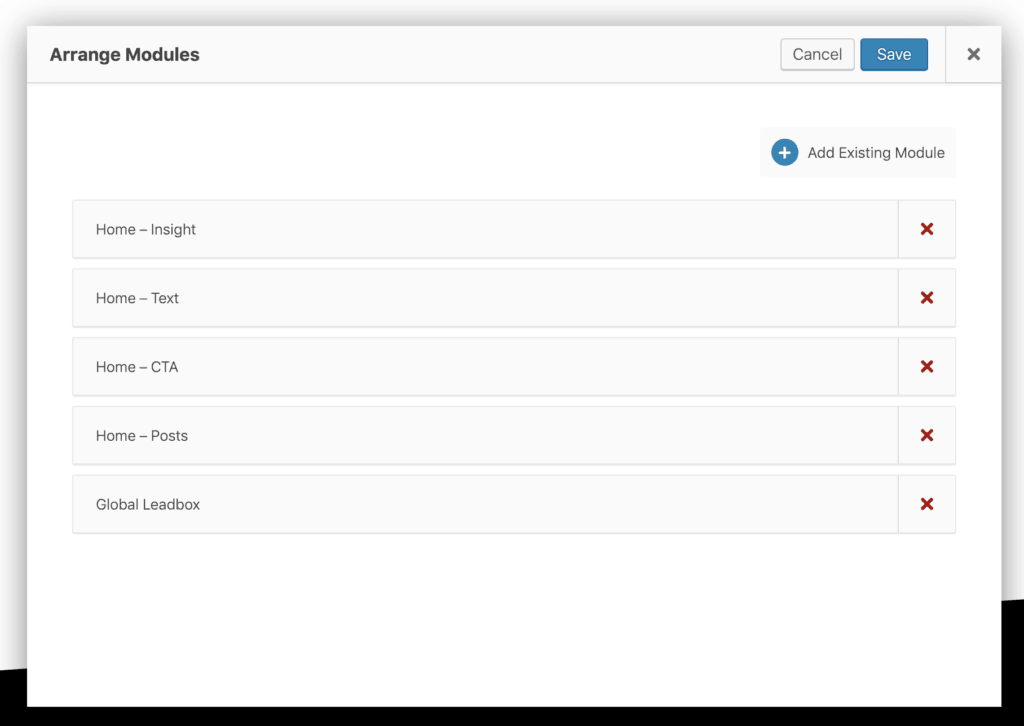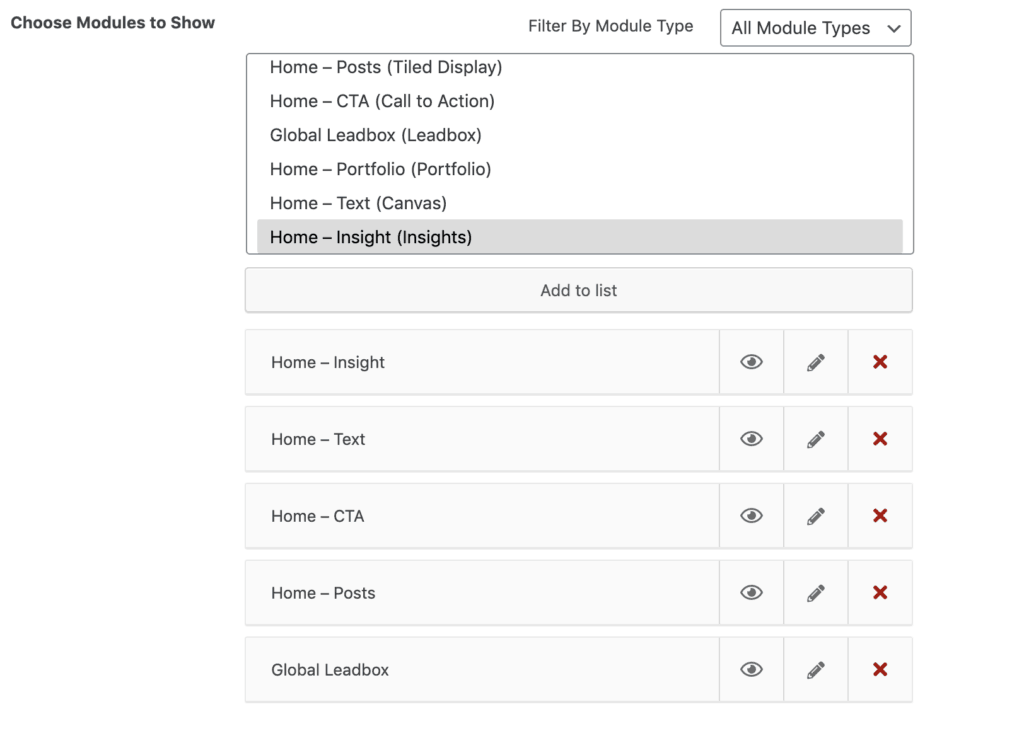How to remove a module from a page
There are three different ways of removing a module from a page.
On the frontend editor
Method 1: Hover over the module you want to remove until the Edit button shows up on top of it. Next to the Edit and Duplicate buttons you will find the Remove button. Simply click on it to remove the module from the page.
Method 2: From the editor tools, open the Arrange Modules tool marked with the drag icon. Inside you should see the list of the modules that build up the page, and a button marked with an X next to each module to remove it.
On the admin area of your site: Go to Pages, then click on Edit for the modular page you want to edit. Inside you’ll see the list of modules that build up the page, and you’ll find a button marked with an X to remove the duplicated module (then click on Update to save the page).
Note: Removing a module from a page won’t delete the actual module from your site. If you’re using the same module on a different page too the module will still be there. If you want to completely delete the module then in the admin area go to Modules in the left side menu to see the list of all your modules, then delete the one you want to delete.